Change Keynote
 Used to replace one
keynote with another keynote either individually or collectively.
Used to replace one
keynote with another keynote either individually or collectively.
| Setting | Description |
|---|---|
| Keynote To Search For | Specifies the keynote to change. To enable this setting, turn on Use Fence. |
| Select | Opens the Keynote List tool settings window. |
| Replacement Keynote | Specifies the keynote. |
| Select | Opens the Keynote List settings window. |
| Change | Specifies what to change: |
| Fence Mode | Specifies the fence mode that identifies the
keynotes:
|
| Use Fence | Controls the method for selecting the keynotes: |